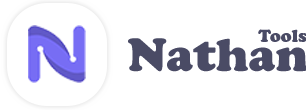Favicon Generator
Favicon Generator
In the world of website development, one of the most essential and often overlooked elements is the favicon. A favicon, short for "favorite icon," is the small icon that appears next to a website's title in a web browser tab. While it may seem like a small detail, a well-designed favicon can significantly improve a website's overall appearance and branding. Fortunately, with Nathantools Favicon Generator, creating a professional and unique favicon is easier than ever. In this article, we'll explore everything you need to know about Nathantools Favicon Generator and how it can help improve your website's branding.
Outline
I. Features of Nathantools Favicon Generator
- Simple and intuitive interface
- Customizable options
- Free to use
II. How to Use Nathantools Favicon Generator
- Step-by-step guide to creating a favicon
- Tips for selecting the right image for your favicon
- Considerations for branding
III. Testing Your Favicon
- Importance of testing your favicon on different devices and web browsers
- Tips for ensuring your favicon looks great and is easily recognizable
IV. Conclusion
- Summary of key points
- Importance of having a high-quality favicon for your website
- Final thoughts on Nathantools Favicon Generator
VI. FAQs
- Common questions and answers about Nathantools Favicon Generator and favicons in general
What is Nathantools Favicon Generator?
Nathantools Favicon Generator is a free online tool that allows website developers and designers to create professional-quality favicons quickly and easily. The tool is entirely web-based, meaning there is no software to download or install. With Nathantools Favicon Generator, you can create a favicon that matches your website's branding and design in just a few simple steps.
How Does Nathantools Favicon Generator Work?
Nathantools Favicon Generator is incredibly simple to use. To get started, you'll need to upload the image you want to use as your favicon. The tool supports a variety of file formats, including JPEG, PNG, and GIF. Once you've uploaded your image, you'll be able to crop and resize it to fit the favicon dimensions, which are typically 16x16 pixels or 32x32 pixels. Finally, you'll be able to download your new favicon in the desired file format.
Why Use Nathantools Favicon Generator?
There are several reasons why you should consider using Nathantools Favicon Generator for your website. Firstly, having a professional and eye-catching favicon can significantly improve your website's branding and appearance. Additionally, a well-designed favicon can help your website stand out from the competition and make it easier for users to recognize and remember your site. Finally, using Nathantools Favicon Generator is incredibly easy and convenient, making it an excellent tool for web developers of all skill levels.
Advantages of Nathantools Favicon Generator
There are several advantages to using Nathantools Favicon Generator. Some of these include:
1. Easy to Use
Nathantools Favicon Generator is incredibly simple and easy to use, even for those with little to no web development experience. The intuitive interface makes it easy to upload, crop, and resize your image to create a professional-looking favicon quickly.
2. Customizable
With Nathantools Favicon Generator, you can customize your favicon to match your website's branding and design. You can adjust the image size, crop the image, and choose from several file formats to create the perfect favicon for your site.
3. Free
Perhaps one of the most significant advantages of Nathantools Favicon Generator is that it is entirely free to use. There are no hidden fees or charges, making it an excellent tool for those on a tight budget.
Tips for Creating a Great Favicon with Nathantools Favicon Generator
To get the most out of Nathantools Favicon Generator, there are a few tips you should keep in mind when designing your favicon. These include:
1. Keep It Simple
Your favicon should be simple and easy to recognize. Avoid using too many colors or intricate designs, as these can make your favicon appear cluttered and hard to see.
2. Use High-Quality Images
To create a professional-looking favicon, you'll need to use high-quality images. This will ensure that your favicon looks sharp and clear, even when viewed on smaller screens.
3. Consider Your Branding
Your favicon should reflect your website's branding and design. This can include using your company's logo or incorporating your website's color scheme into the design. This will help make your website more memorable and easily recognizable.
4. Test Your Favicon
Before publishing your new favicon, it's essential to test it on different devices and web browsers. This will help ensure that it looks great and is easily recognizable, regardless of how it is viewed.
Conclusion
In conclusion, Nathantools Favicon Generator is an excellent tool for creating professional-quality favicons quickly and easily. With its simple and intuitive interface, customizable options, and free price tag, it's a tool that every website developer and designer should have in their toolkit. By following the tips outlined in this article, you can create a favicon that enhances your website's branding and helps it stand out from the competition.
A favicon is a small icon that appears next to your website's title in a web browser tab. It is essential because it can significantly improve your website's overall appearance and branding.
Nathantools Favicon Generator supports a variety of file formats, including JPEG, PNG, and GIF.
Yes, Nathantools Favicon Generator is entirely free to use, with no hidden fees or charges.
To test your new favicon, you should view it on different devices and web browsers to ensure that it looks great and is easily recognizable.